Introducing Automated Payment Reminders for Xolo Go users
.jpg)
on January 25, 2023 • 2 minute read
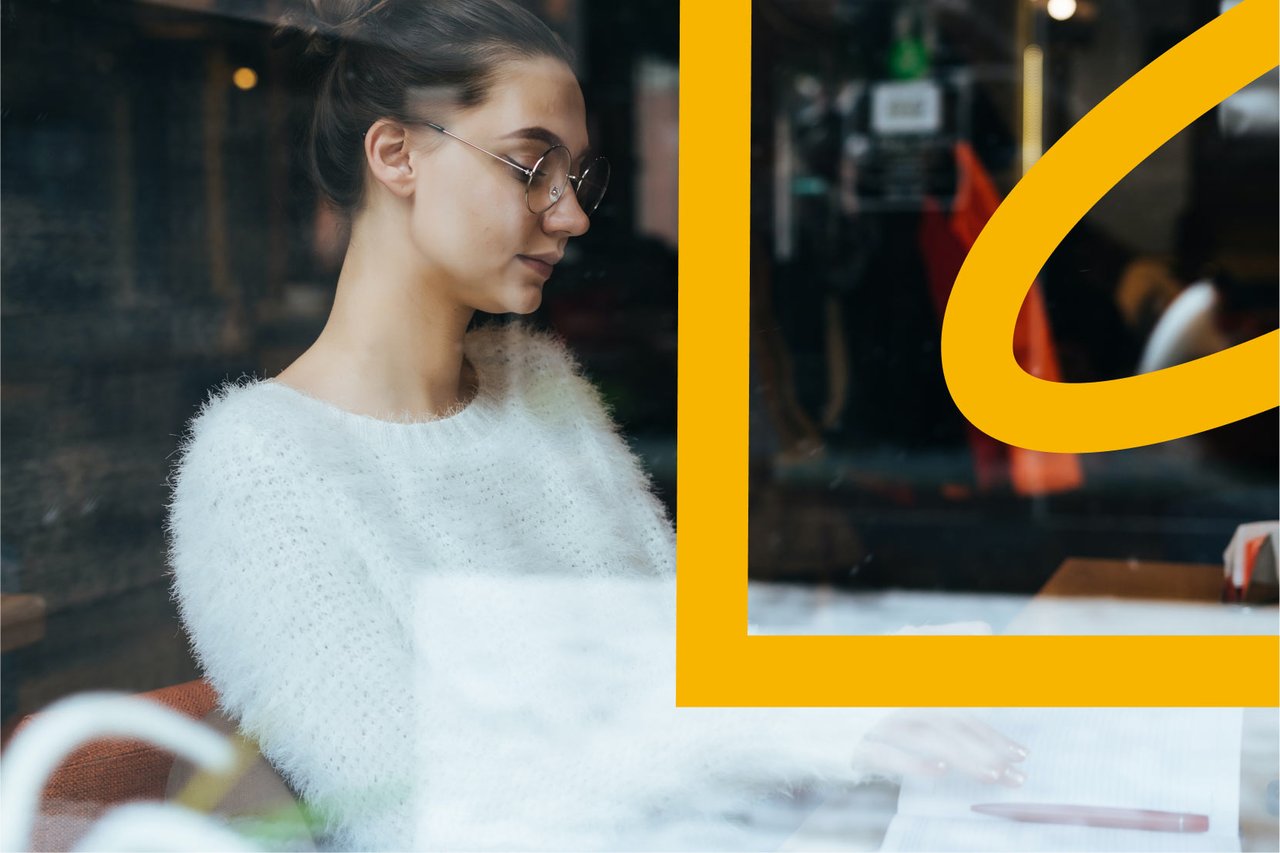
Here at Xolo, our mission is to make solopreneurship a magical experience.
In execution, that means we build solutions that automate the administrative awful and business boring for our users. So it's our mission, not masochism (which is still a pretty good guess) that makes us so excited to take things like compliant invoicing, tax reporting, and expense management off the minds and to-do lists of our Xolopreneurs.
But here's the thing. It's more than just admin that makes the experience of being a solopreneur (how to put this diplomatically) — less than magical.
Take sending reminder emails about overdue invoices, for example.
Agonizing over things like the timing (is two days overdue too aggressive?) and the tone (the perfect balance between assertive and friendly) so you don't give your client the impression that you're pushy — or a pushover! And then once the email is sent, you're left obsessively refreshing your online bank to see if the invoice has been paid.
But if you're a Xolo Go user, those days are behind you thanks to a very new feature we recently launched:
Introducing Automated Payment Reminders
With the release of our brand new feature, Automated Payment Reminders, you can schedule automatic payment reminders to remind clients when the time to pay up is coming due, due and (ahem) overdue.
How to set up Automated Payment Reminders
Step 1: Enable Automated Payment Reminders
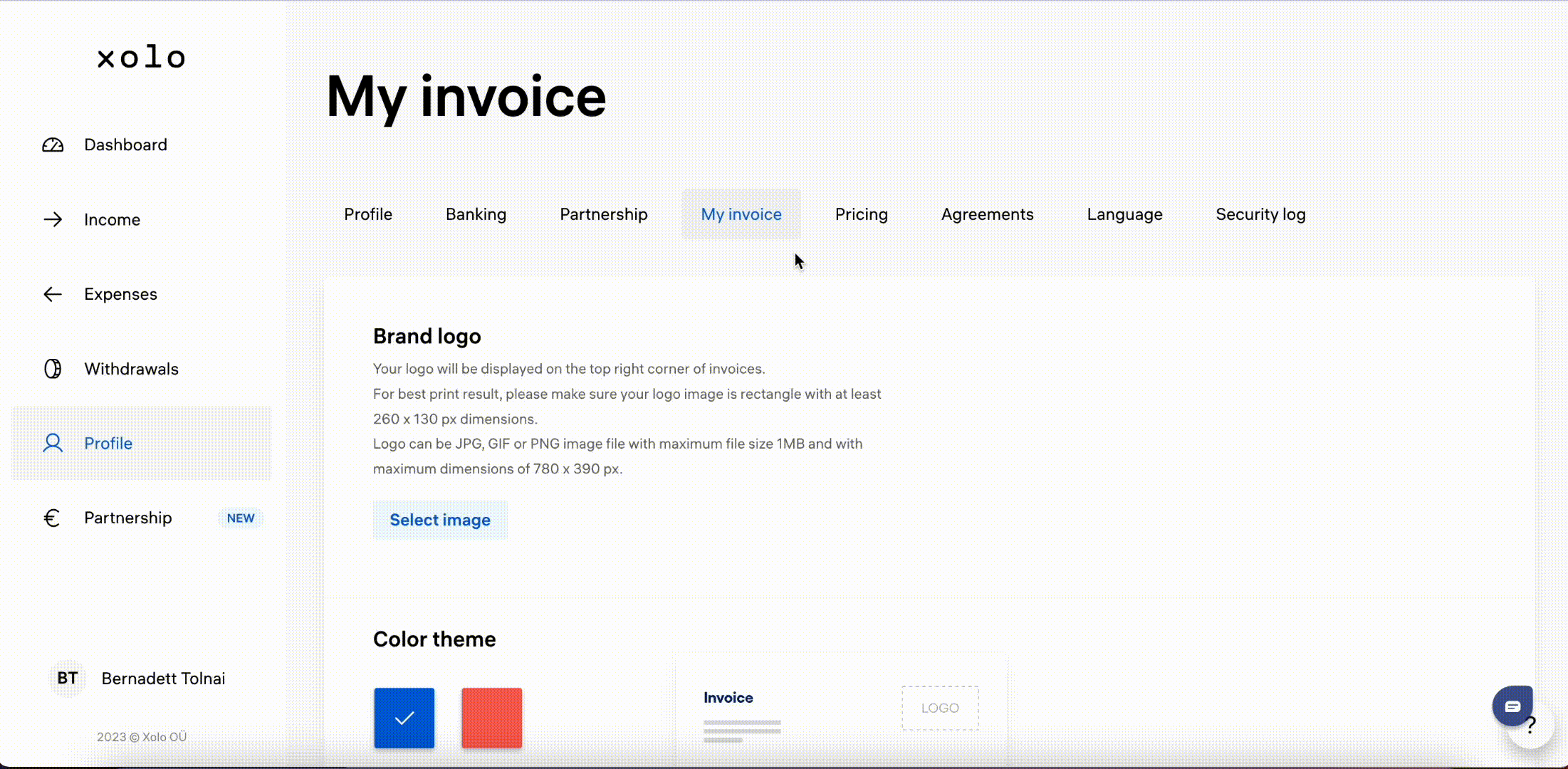
From your Xolo Go dashboard, select "Profile" from the menu on the left-hand side of your screen. Choose the "My invoice" tab at the top, then scroll down to Reminders. Select "Set automatic reminders to overdue clients"
Step 2: Enable Automated Payment Reminders
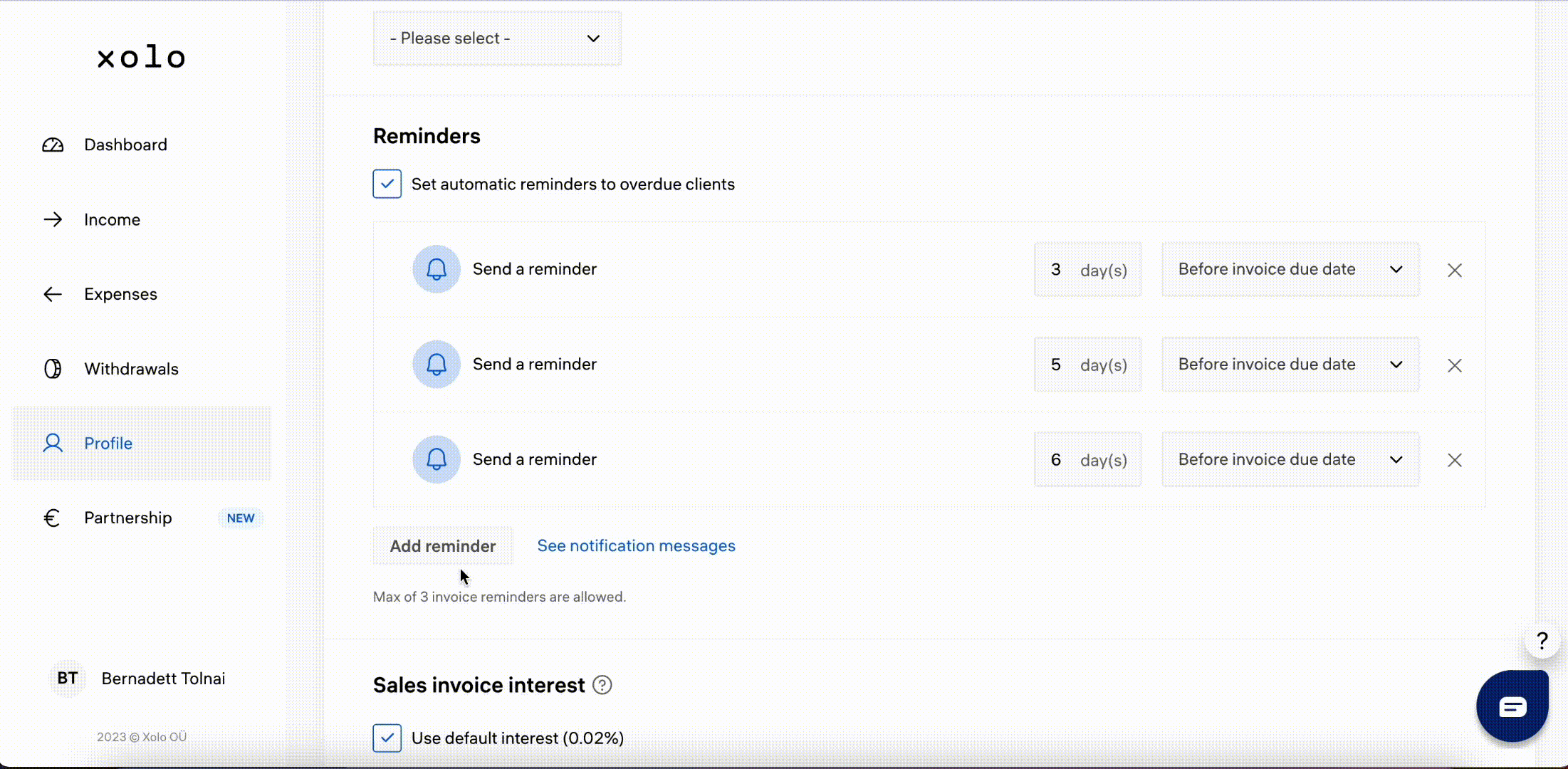
This is where things get interesting. Strategically schedule your reminder emails. We say "strategically" because you'll want to find that fine line between being helpful and annoying your client to death.
Then again, annoying could prove to be an effective strategy to get clients to pay on time.
When in doubt, use the rule of 3:
- A reminder 2 days before the due date
- A reminder the day the invoice is due
- A reminder 1-2 days after the due date
Step 3: View reminder message
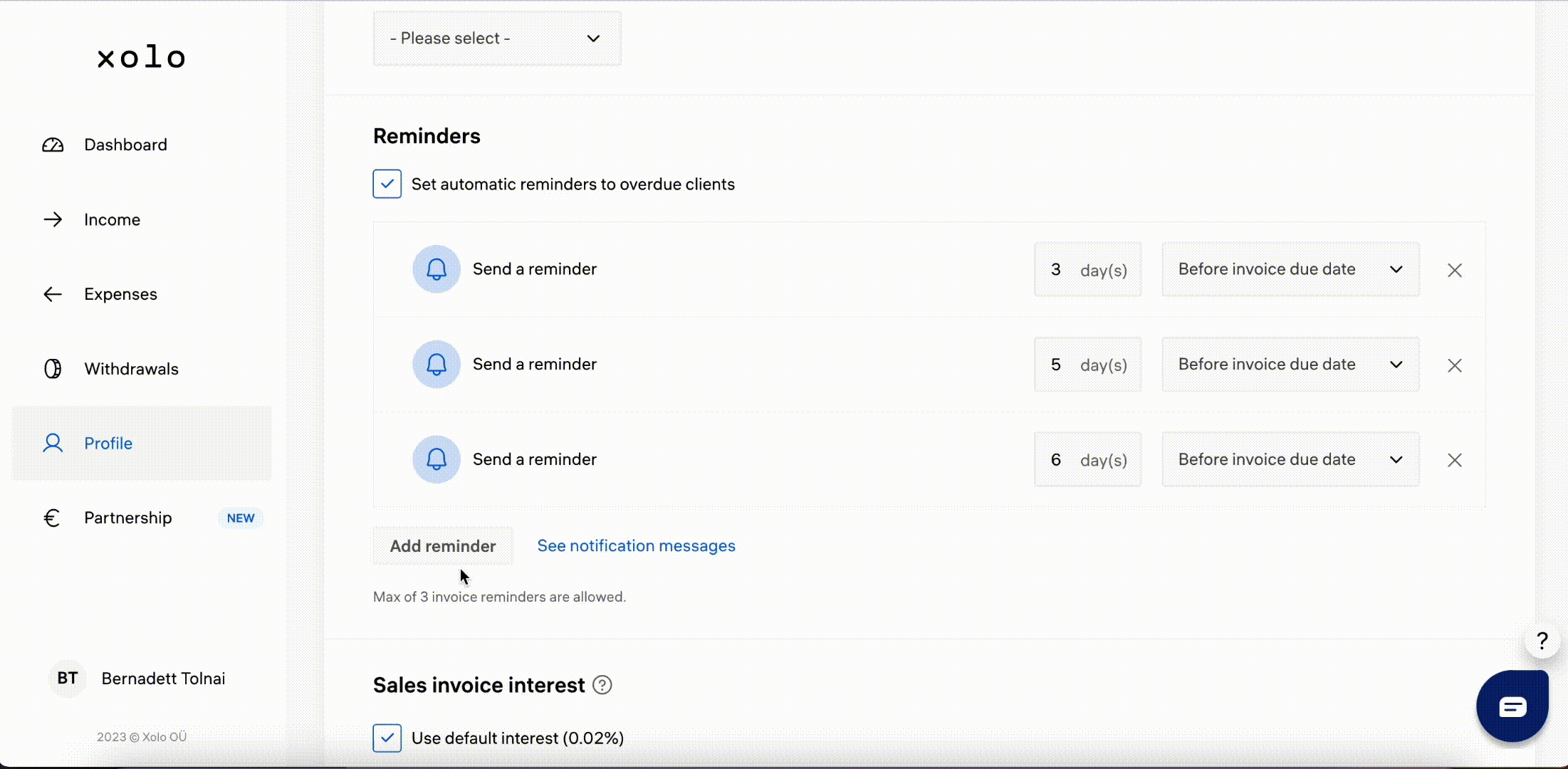
Ok, so this isn't really a step so much as an FYI: when you go to enable and schedule your reminder messages, you can also view the reminder email templates.
While there isn't (yet) functionality to edit these reminder messages, rest assured that they were written by a professional copywriter (the same one who wrote this very blog post!). And again, not having to overthink the content and tone of voice of your payment collection emails is one of the main perks of this new feature!
What happens when the client pays?
Honestly, the best of both worlds: you'll be notified as soon as the client has paid the invoice so you don't have to keep refreshing your bank account. And the client wins because as soon as they pay the invoice, they won't get any more annoying reminder emails! Another freelancer/client win/win!
Create your Xolo Go account for free and send your first invoice in less than 10 minutes!